How to create a simple digital prototype for a VR application with Unity and Google Cardboard
- yu qin

- Oct 9, 2018
- 2 min read

Preparation:
Hardware: An iPhone and a Google Cardboard
Software:
Unity 1.7 (I don’t recommend the latest version because it may cause some mysterious version cooperation problem )
Xcode where you build your VR application on your phone so that you can view the VR scene in the Google Cardboard.
The Interaction we’re going to prototype:
Gaze at a button, it will be highlighted.
Click on the button, the door will open and then we will switch to another scene.
Process:
2D Graphic software to create the 2D interaction component: First, we need to prepare the 2D interfaces we will use in the 3D scene, like the button and the hover state of it.
It will become the texture of a 3D button in the Unity scene.
Drag this image into Unity and attach it to the button, it will become a Material of this button, which you can change by script.


Adding a script on the button that contains a function which can change the material of the button when calling it.

Then in the event trigger of the button to call the function you create when the gaze enter on and out

Play the door open animation when clicking on the button - door.GetComponent<Animation>().Play("door_open”); disabled the “static” label
Load the next scene - using UnityEngine.SceneManagement; SceneManager.LoadScene("OtherSceneName", LoadSceneMode.Additive);
You may encounter the following problem:
Scene 'VRLearning' couldn't be loaded because it has not been added to the build settings or the AssetBundle has not been loaded.
To add a scene to the build settings use the menu File->Build Settings…
Build the application: Play setting and build setting (switch the platform)
Build it on your iPhone: Run the xcworkspace. I finally found out that i had to open the xcworkspace instead of the xcodeproj. Using the xcworkspace, there is a "Pods" that is added and compiled before the unity project.
How to build a Xcode project on your phone
https://blog.csdn.net/jianloubang5433/article/details/51871805
IOS google cardboard / gvr screen size cut in half : I also encountered this bug when using GoogleVR. Enabling VR disables your ability to edit the "Default Orientation" field in the "Settings for iOS" under "Player Settings". The way I solved this was to disable VR, set the Default Orientation to "Landscape Left" and then reenable VR. It looks like this should be fully overridden but it seems to be a bug.


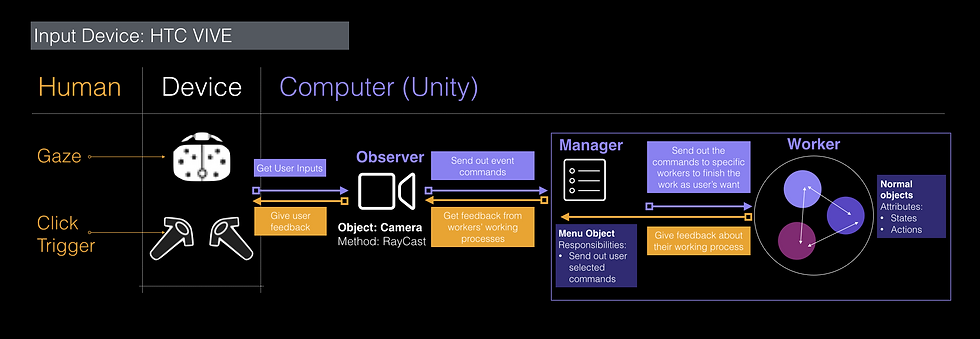

Comments